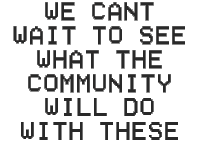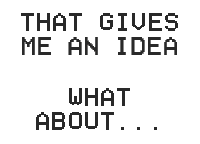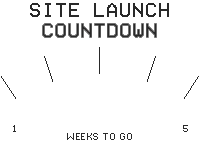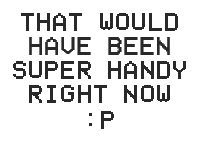Welcome to the VU1 Portal
The home page directory for all things VU1
Quick Start Guide
Plug the VU1 HUB into your PC with the included USB type-c to type-a cable (make sure its the USB port, not VCB)
Windows should automatically recognise and install the serial com port driver, if it doesn’t, they can be downloaded and manually installed from here – https://ftdichip.com/drivers/vcp-drivers/
If you have additional VU1 Dials, plug them into the HUB and each other to form a daisy chain connection (VCB to VCB) with the included short type-c cables.
Download and install the Server App
After the install is finished, you will be able to access the VU1 admin interface using your web browser at http://localhost:5340/
The App is not currently Windows signed so you might need to ignore the warning to proceed.
For Linux users, no installer yet, but you can run the source code
VU1 documentation can be found here – https://docs.vudials.com/
Without native app support or your own custom integration, the best way to experience the VU1 is with the demo app.
Once downloaded and installed, run it to choose which hardware statistics to display on each dial.
You can also download our pack of starter VU1 images to quickly add a gauge background or customise them to make your own.
Looking to order?
Need help? Have an idea? Want to share your VU1 setup?
FAQs
Calling it a demo app was a decision based on our long-term vision for the VU1. Rather than build a walled garden, forcing customers to use our proprietary application, we wanted the VU1 to be open to everyone. This would allow the VU1 to be used in scenarios far beyond our limited imagination and, more importantly, be utilised by ANY other apps or purpose. Continuing to develop the demo app would run contrary to that vision and we see it is as a stop-gap solution until 3rd party apps incorporate native support. In the near future, we expect that as VU1 adoption grows, the demo app will become redundant.
If you are sure that you have set different metrics to each of the Dials but they are still showing the same (as if they are linked), it could be an issue with the first time provisioning setup. To resolve this, please follow these steps …
VU1 software is being incorrectly flagged as a trojan, this is a false positive. Our software is all open source, every line of code can be revised and compiled directly from Github.
We are investigating a resolution but currently this seems to be linked to ‘pyinstaller‘ that we use to package the app. This false positive is well documented but is currently without a workaround.